Реклама
Популярные статьи
Наш чат
Облако тегов
Girls, mix, OS, Portable, Sexy, soft, аудио, Видео, видеокурс, графика, Девки, девушки, документальное, документальный, Женщины, инструменты, Интернет, картинки, Клипарты, Красотки, музыка, обои, обработка, ОБучающее видео, Операционная система, ОС, Передача, программа, программы, редактор, Сборник, секси, Система, Скачать, Скачать видеоурок, СОФТ, фото, фотошоп, эротика, эффектыПоказать все теги
Реклама
Реклама
Фото хостинг
Случайная новость
Avira Free Antivirus 2012 12.1.9.288 Patch 9 Beta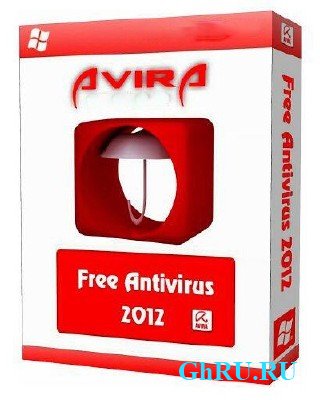
Avira Free Antivirus 2012 - базовая защита компьютера от опасных вирусов, интернет-червей, троянов и...
Читать далее
Топ пользователей

|
kopterka2 ICQ: -Не указано- Публикаций: 9032 |
|
|
Lena_1981r ICQ: -Не указано- Публикаций: 2727 |

|
super-boy ICQ: -Не указано- Публикаций: 1799 |

|
olegfilimonow ICQ: -Не указано- Публикаций: 1717 |

|
groza280283 ICQ: 594312595 Публикаций: 1534 |
Статистика
Всего 27207 новостейСегодня добавили 0 новостей
Всего 43993 юзера
А за сегодня 0 юзеров
Кто онлайн
Сейчас на сайте: 38
Гостей: 38
отсутствуют
отсутствуют
отсутствуют
Гостей: 38
Пользователи:
отсутствуют
Роботы:
отсутствуют
Последние посетители:
отсутствуют
Календарь
| Пн | Вт | Ср | Чт | Пт | Сб | Вс |
|---|---|---|---|---|---|---|
У нас искали
Оцените работу движка
VMware Workstation Technology Preview 2012 8.1.790308 [Eng+Rus] + Key
![VMware Workstation Technology Preview 2012 8.1.790308 [Eng+Rus] + Key VMware Workstation Technology Preview 2012 8.1.790308 [Eng+Rus] + Key](/uploads/posts/2012-08/1343843129_lcoa5hn4rhvzsf3.jpeg)
VMware Workstation — известная программа для виртуализации систем. Данный продукт является мощным решением для разработчиков программного обеспечения и системных администраторов, создающих и тестирующих полно-комплексные сетевые приложения класса серверов, работающие в различных средах.
Год: 2012
Размер: 464 мб
Язык интерфейса: Английский Русский
Версия программы: 8.1.790308
Название программы: VMware Workstation Technology Preview 2012
Лечение: в комплекте
Тип лекарства: ключ до 15 октября 2012
Системные требования:
Standard x86?compatible or x86?64?compatible personal computer.
1.3GHz or faster CPU minimum.
Compatible processors include the following:
Intel – Pentium 4, Pentium M (with PAE), Core, Core 2, Core i3, Core i5, and Core i7 processors
AMD – Athlon, Athlon MP, Athlon XP, Athlon 64, Athlon X2, Duron, Opteron, Turion X2, Turion 64, Sempron, Phenom, and Phenom II
Multiprocessor systems are supported.
Support for 64?bit guest operating systems is available with Intel VT compatible PC with Intel™ Virtualization Technology feature turned on or most AMD64 processors (except the earliest revision C Opteron processors).
Уникальная технология VMware MultipleWorlds позволяет изолировать операционные системы и приложения в пределах создаваемых виртуальных машин, причем в распоряжении каждой виртуальной машины оказывается стандартный компьютер x86, с собственным процессором и памятью.
С помощью данного решения вы сможете на одном компьютере вести процессы разработки, тестирования, отладки и запуск многоуровневых браузерных приложений, эксплуатировать новые операционные системы и унаследованные приложения на одном компьютере, устанавливать новые или обновлять имеющиеся операционные системы без выполнения операций с разделами дисков и перезагрузки компьютера.
Новая платформа предлагает расширенные возможности для разработчиков приложений, инженеров по контролю качества, специалистов по продажам технологических решений и IT-администраторов. Одним из самых заметных нововведений пакета VMware Workstation 7 стала расширенная поддержка 32-битных и 64-битных версий Windows. Для отображения состояния виртуальных машин теперь полноценно используются функции Flip 3D и Aero Peek, реализованные в интерфейсе Windows 7. Пакет VMware Workstation 7 стал первым продуктом с полной поддержкой графической оболочки Aero в системах Windows 7. Существенно расширен перечень трехмерных приложений на базе технологий DirectX 9.0c Shader Model 3 и OpenGL 2.1, которые можно запускать в виртуальных машинах Windows.
Основные возможности:
Одновременный запуск нескольких гостевых операционных систем на одном компьютере
Запуск виртуальной машины в окнах рабочего стола основной операционной системы и на полный экран
Установка виртуальных машин без пере-разбиения дисков
Запуск уже установленных на компьютере ОС без их переустановки или пере-конфигурирования
Запуск приложений операционной системы Windows на компьютере с ОС Linux и наоборот
Создание и тестирование приложений одновременно для разных систем
Запуск не протестированных приложений без риска нарушить устойчивую работу системы или потерять критичные данные
Совместное использование файлов и приложений разными виртуальными машинами за счет использования виртуальной сети
Запуск клиент-серверных и веб-приложений на одном ПК
Запуск на одном ПК нескольких виртуальных компьютеров и моделирование работы локальной сети
Release notes:
The VMware Workstation team is excited to announce the VMware Workstation Technology Preview - July 2012 release! As usual, this Technology Preview includes many changes to VMware Workstation that we would like your feedback on. With this preview, VMware would like your help ensuring that VMware Workstation stays ahead of the industry and raises the standard for all desktop virtualization products.
Installation
The hardware requirements to run the VMware Workstation Technology Preview 2012 are the same as Workstation 8. To run this Technology Preview, you must uninstall Workstation 8 or other previous versions of Workstation before installing this software. Please note that the drivers included in this preview have not been signed and will prompt you accordingly during installation.
Uninstallation
To uninstall the VMware Workstation Technology Preview:
Uninstall VMware Tools from each virtual machine used with the Technology Preview
Ensure all virtual machines are downgraded to be compatible with VMware Workstation 8 (VM > Manage > Change Hardware Compatibility...)
Exit VMware Workstation Technology Preview
Remove VMware Workstation Technology Preview via standard application uninstallation procedures
In rare circumstances, it might be necessary to recreate a virtual machine created in this technology preview in a subsequent version of the product.
What's New
This Technology Preview includes changes to the underlying virtualization platform that are under active development. There are no guarantees that changes in this preview will be forward compatible with other VMware software, nor that these changes will be present in future supported releases of VMware Workstation. Please submit your feedback in the following areas to the Technology Preview Community Forum:
Windows 8 and Windows Server 2012 support
Ubuntu 12.04 support
Graphics rendering and performance improvements
OpenGL for Linux guests
Restricted Virtual Machines
Downloading Virtual Machines from vSphere
Nested Virtualization - running ESX
Hyper-V running as a guest*
Virtual Performance Counters
Remote connections
Disk Cleanup
UI Changes
New VMware Player UI
WSX
Windows 8 – Easy Install has been enhanced to recognize Windows 8. If you encounter issues installing Windows 8 or Windows Server 2012, please let us know in the Tech Preview community forums. VMware has also enhance Workstation to support the Metro interface. Toggling between Metro and the Windows Desktop can be done by simply pressing the Windows key on the keyboard and Unity intelligently handles the Metro interface. For the early adopters in the audience we have also added multi-touch support for driving the Windows 8 Metro interface running in Workstation on a Windows 8 tablet!
Graphics Improvements – We have made substantial changes to our graphics virtualization. We are in the process of optimizing the new graphics code for performance, but we need your help to ensure that applications are rendering correctly and are stable. The changes we have made include enhancements to improve the performance of our new OpenGL driver for Linux guests, a display-only graphics driver that can render 3D in Windows 8 without hardware acceleration, improvements to make graphics applications like AutoCAD and Solidworks render more quickly and accurately, an improved Windows XP graphics driver and fundamental changes to enable more advanced graphics capabilties in the future.
OpenGL for Linux Guests - VMware has developed an OpenGL graphics driver and upstreamed it to X.Org. This allows VMware's customers to use the new graphics capabilities in current Linux distributions without the need to install VMware Tools. The version of X.Org that includes the driver is being shipped in Ubuntu 12.04 among other Linux new distributions. We would like your help in testing the capability and performance of the new driver. A detailed article about the new driver has been published here http://www.phoronix.com/scan.php?page=article&item=vmware_vmwgfx_g3d&num=1. We expect the driver to perform even better in this technology preview.
Restricted Virtual Machines - This new capability allows the author of an encrypted virtual machine to require an additional password in order for users to change any virtual machine settings. This will allow IT professionals and Professors to create virtual machines for use by their employees and students and keep them from tampering with the virtual environment. Specifically preventing users from overcommitting their system memory or processors or adding devices. We would like your help in testing this and ensuring our implementation is intuitive and meets your needs.
Downloading Virtual Machines from vSphere - In Workstation 8 we enabled customers to upload virtual machines to vSphere. The Technology Preview now enables downloading virtual machines from vSphere by dragging them from the remote host to the My Computer section of the Virtual Machine Library.
Nested Virtualization - In Workstation 8 we allowed users to Virtualize Intel VT-x/EPT or AMD-V/RVI extensions. This allowed users to run ESX as a guest OS and run a 64-bit operating system nested in ESX. This Technology Preview includes major changes to how we have implemented these extensions and we would like you to try running ESX as a guest and running a virtual machines in ESX. It would be great if you would try running vSphere, View or even vCloud Director inside of Workstation (obviously you will need the necessary license keys). If you had enabled the virtualization extensions in a VM running on Workstation 8, you will need to disable the extensions, upgrade the virtual machine to the Tech Preview compatible hardware version and then re-enable the extensions.
Hyper-V in a Virtual Machine - Many of our users have requested support for Hyper-V running in a VMware Workstation virtual machine so we have decided to make it easy and have added it to our guest operating system list. This enables customers to run Windows 8 with Hyper-V enabled, or install Hyper-V Server. This could be used for educational purposes or for building prototype Hybrid Clouds. This feature is NOT SUPPORTED and probably never will be. Microsoft does not support nesting of their hypervisor (big surprise) which makes it extremely difficult - if not impossible for VMware to fix issues that may occur in this configuration. For this reason, this capability has been implemented for fun.... DO NOT USE THIS CAPABILITY IN PRODUCTION, or even for a demo.
Virtual Performance Counters - VMware's virtual processors now include the capability to enable virtual performance counters which will allow developers to run profiling applications such as Intel's vTune in a virtual machine.
Remoting Improvements - The experience when remotely connecting to a virtual machine running in Workstation with a VNC client or interacting with the desktop of a virtual machine running on vSphere from within Workstation has been significantly improved.
Disk Cleanup - Virtual machines consume a large amount of space on your hard drive. This Technology Preview includes a new management option to easily recover diskspace.
User Interface Changes – There are several enhancements to the user interface included in this release that we would like you to review and give us your suggestions and feedback.
Previous versions of VMware Workstation included a view mode called "Quick Switch" that displayed tabs along the top of the screen to easily switch between running virtual machines. We removed this functionality in Workstation 8. The feedback we received has encouraged us to introduce a similar feature. On Windows hosts (for now) tabs have been included in the full screen toolbar. By changing the Display preferences (Edit -> Preferences) you may choose to display the tabs on top of the screen for easy access or inline with the toolbar to use less screen real estate.
On Windows 7 hosts, the thumbnail views of your virtual machine on the task bar now include controls to change the power state. We have also automatically saved recent virtual machine library searches and allow users to set a default directory for storing their screenshots.
The biggest change you may notice is a new look for VMware Player! We have finally removed the outdated looking borders and custom menus!
VMware Player - In addition to getting all of the virtual hardware improvements, the VMware Player user interface has been revamped with a new transparent appearance, menus have been updated, the toolbar now matches Worsktation in regular and full screen mode, we have added device icons and we have made many more little improvments to bring Player up to date!
WSX - This feature is still HIGHLY experimental at this time. This yet to be officially named service enables users to access their Shared virtual machines via a web browser without installing any plug-ins or web controls. This service renders an HTML5 web page that can connect to your Workstation hosts or ESX servers (requires vSphere 5.0), enumerate the available virtual machines and allow you to power them on and interact with the desktop.
Both the Windows .msi and Linux .bundle installations are available for download as part of the Technology Preview.
This software has several limitations:
You must be on the same network as your host to access you VMs
This feature requires a very modern browser that supports HTML5 with WebSockets. We have had success with Chrome 17, Firefox 10, IE 10 (currently not as well supported), Safari 5 on Mac OS hosts and iOS 5 on the iPad. This may work with other browsers and on Android tablets running Ice Cream Sandwich with the latest version of Google Chrome installed, but we need to do more testing to get a more complete list.
This feature is not scalable. We have not yet tested this for scalability and only expect it to work well for a couple of concurrent connections.
To run WSX on a Windows host
Install WSX and choose a port
Open a browser http://localhost:8888 (port defined above)
The login and password that you need to use is your system login and password
To run WSX on a Linux host:
Ensure that your Linux server has Python 2.6 installed!!!
Install WSX and choose a port
Launch the server by typing: sudo /etc/init.d/vmware-wsx-server start
Open a browser http://localhost:8888 (port defined above)
The login and password that you need to use is your system login and password
You can go to the configuration page and add additional hosts.
For more information about WSX you can read this blog post from the lead developer Christian Hammond http://blog.chipx86.com/.
There are many other changes that have been included in this release and we are continuing to work on the product to add more features in the near future.
Процедура лечения:
Установить программу. Зарегистрировать серийником M108C-N0LE1-08L82-03ARK-2EJPY
Для русификации, установить файл из папки русификатор.
Скриншоты:
Размер: 464 мб
Язык интерфейса: Английский Русский
Версия программы: 8.1.790308
Название программы: VMware Workstation Technology Preview 2012
Лечение: в комплекте
Тип лекарства: ключ до 15 октября 2012
Системные требования:
Standard x86?compatible or x86?64?compatible personal computer.
1.3GHz or faster CPU minimum.
Compatible processors include the following:
Intel – Pentium 4, Pentium M (with PAE), Core, Core 2, Core i3, Core i5, and Core i7 processors
AMD – Athlon, Athlon MP, Athlon XP, Athlon 64, Athlon X2, Duron, Opteron, Turion X2, Turion 64, Sempron, Phenom, and Phenom II
Multiprocessor systems are supported.
Support for 64?bit guest operating systems is available with Intel VT compatible PC with Intel™ Virtualization Technology feature turned on or most AMD64 processors (except the earliest revision C Opteron processors).
Уникальная технология VMware MultipleWorlds позволяет изолировать операционные системы и приложения в пределах создаваемых виртуальных машин, причем в распоряжении каждой виртуальной машины оказывается стандартный компьютер x86, с собственным процессором и памятью.
С помощью данного решения вы сможете на одном компьютере вести процессы разработки, тестирования, отладки и запуск многоуровневых браузерных приложений, эксплуатировать новые операционные системы и унаследованные приложения на одном компьютере, устанавливать новые или обновлять имеющиеся операционные системы без выполнения операций с разделами дисков и перезагрузки компьютера.
Новая платформа предлагает расширенные возможности для разработчиков приложений, инженеров по контролю качества, специалистов по продажам технологических решений и IT-администраторов. Одним из самых заметных нововведений пакета VMware Workstation 7 стала расширенная поддержка 32-битных и 64-битных версий Windows. Для отображения состояния виртуальных машин теперь полноценно используются функции Flip 3D и Aero Peek, реализованные в интерфейсе Windows 7. Пакет VMware Workstation 7 стал первым продуктом с полной поддержкой графической оболочки Aero в системах Windows 7. Существенно расширен перечень трехмерных приложений на базе технологий DirectX 9.0c Shader Model 3 и OpenGL 2.1, которые можно запускать в виртуальных машинах Windows.
Основные возможности:
Одновременный запуск нескольких гостевых операционных систем на одном компьютере
Запуск виртуальной машины в окнах рабочего стола основной операционной системы и на полный экран
Установка виртуальных машин без пере-разбиения дисков
Запуск уже установленных на компьютере ОС без их переустановки или пере-конфигурирования
Запуск приложений операционной системы Windows на компьютере с ОС Linux и наоборот
Создание и тестирование приложений одновременно для разных систем
Запуск не протестированных приложений без риска нарушить устойчивую работу системы или потерять критичные данные
Совместное использование файлов и приложений разными виртуальными машинами за счет использования виртуальной сети
Запуск клиент-серверных и веб-приложений на одном ПК
Запуск на одном ПК нескольких виртуальных компьютеров и моделирование работы локальной сети
Release notes:
The VMware Workstation team is excited to announce the VMware Workstation Technology Preview - July 2012 release! As usual, this Technology Preview includes many changes to VMware Workstation that we would like your feedback on. With this preview, VMware would like your help ensuring that VMware Workstation stays ahead of the industry and raises the standard for all desktop virtualization products.
Installation
The hardware requirements to run the VMware Workstation Technology Preview 2012 are the same as Workstation 8. To run this Technology Preview, you must uninstall Workstation 8 or other previous versions of Workstation before installing this software. Please note that the drivers included in this preview have not been signed and will prompt you accordingly during installation.
Uninstallation
To uninstall the VMware Workstation Technology Preview:
Uninstall VMware Tools from each virtual machine used with the Technology Preview
Ensure all virtual machines are downgraded to be compatible with VMware Workstation 8 (VM > Manage > Change Hardware Compatibility...)
Exit VMware Workstation Technology Preview
Remove VMware Workstation Technology Preview via standard application uninstallation procedures
In rare circumstances, it might be necessary to recreate a virtual machine created in this technology preview in a subsequent version of the product.
What's New
This Technology Preview includes changes to the underlying virtualization platform that are under active development. There are no guarantees that changes in this preview will be forward compatible with other VMware software, nor that these changes will be present in future supported releases of VMware Workstation. Please submit your feedback in the following areas to the Technology Preview Community Forum:
Windows 8 and Windows Server 2012 support
Ubuntu 12.04 support
Graphics rendering and performance improvements
OpenGL for Linux guests
Restricted Virtual Machines
Downloading Virtual Machines from vSphere
Nested Virtualization - running ESX
Hyper-V running as a guest*
Virtual Performance Counters
Remote connections
Disk Cleanup
UI Changes
New VMware Player UI
WSX
Windows 8 – Easy Install has been enhanced to recognize Windows 8. If you encounter issues installing Windows 8 or Windows Server 2012, please let us know in the Tech Preview community forums. VMware has also enhance Workstation to support the Metro interface. Toggling between Metro and the Windows Desktop can be done by simply pressing the Windows key on the keyboard and Unity intelligently handles the Metro interface. For the early adopters in the audience we have also added multi-touch support for driving the Windows 8 Metro interface running in Workstation on a Windows 8 tablet!
Graphics Improvements – We have made substantial changes to our graphics virtualization. We are in the process of optimizing the new graphics code for performance, but we need your help to ensure that applications are rendering correctly and are stable. The changes we have made include enhancements to improve the performance of our new OpenGL driver for Linux guests, a display-only graphics driver that can render 3D in Windows 8 without hardware acceleration, improvements to make graphics applications like AutoCAD and Solidworks render more quickly and accurately, an improved Windows XP graphics driver and fundamental changes to enable more advanced graphics capabilties in the future.
OpenGL for Linux Guests - VMware has developed an OpenGL graphics driver and upstreamed it to X.Org. This allows VMware's customers to use the new graphics capabilities in current Linux distributions without the need to install VMware Tools. The version of X.Org that includes the driver is being shipped in Ubuntu 12.04 among other Linux new distributions. We would like your help in testing the capability and performance of the new driver. A detailed article about the new driver has been published here http://www.phoronix.com/scan.php?page=article&item=vmware_vmwgfx_g3d&num=1. We expect the driver to perform even better in this technology preview.
Restricted Virtual Machines - This new capability allows the author of an encrypted virtual machine to require an additional password in order for users to change any virtual machine settings. This will allow IT professionals and Professors to create virtual machines for use by their employees and students and keep them from tampering with the virtual environment. Specifically preventing users from overcommitting their system memory or processors or adding devices. We would like your help in testing this and ensuring our implementation is intuitive and meets your needs.
Downloading Virtual Machines from vSphere - In Workstation 8 we enabled customers to upload virtual machines to vSphere. The Technology Preview now enables downloading virtual machines from vSphere by dragging them from the remote host to the My Computer section of the Virtual Machine Library.
Nested Virtualization - In Workstation 8 we allowed users to Virtualize Intel VT-x/EPT or AMD-V/RVI extensions. This allowed users to run ESX as a guest OS and run a 64-bit operating system nested in ESX. This Technology Preview includes major changes to how we have implemented these extensions and we would like you to try running ESX as a guest and running a virtual machines in ESX. It would be great if you would try running vSphere, View or even vCloud Director inside of Workstation (obviously you will need the necessary license keys). If you had enabled the virtualization extensions in a VM running on Workstation 8, you will need to disable the extensions, upgrade the virtual machine to the Tech Preview compatible hardware version and then re-enable the extensions.
Hyper-V in a Virtual Machine - Many of our users have requested support for Hyper-V running in a VMware Workstation virtual machine so we have decided to make it easy and have added it to our guest operating system list. This enables customers to run Windows 8 with Hyper-V enabled, or install Hyper-V Server. This could be used for educational purposes or for building prototype Hybrid Clouds. This feature is NOT SUPPORTED and probably never will be. Microsoft does not support nesting of their hypervisor (big surprise) which makes it extremely difficult - if not impossible for VMware to fix issues that may occur in this configuration. For this reason, this capability has been implemented for fun.... DO NOT USE THIS CAPABILITY IN PRODUCTION, or even for a demo.
Virtual Performance Counters - VMware's virtual processors now include the capability to enable virtual performance counters which will allow developers to run profiling applications such as Intel's vTune in a virtual machine.
Remoting Improvements - The experience when remotely connecting to a virtual machine running in Workstation with a VNC client or interacting with the desktop of a virtual machine running on vSphere from within Workstation has been significantly improved.
Disk Cleanup - Virtual machines consume a large amount of space on your hard drive. This Technology Preview includes a new management option to easily recover diskspace.
User Interface Changes – There are several enhancements to the user interface included in this release that we would like you to review and give us your suggestions and feedback.
Previous versions of VMware Workstation included a view mode called "Quick Switch" that displayed tabs along the top of the screen to easily switch between running virtual machines. We removed this functionality in Workstation 8. The feedback we received has encouraged us to introduce a similar feature. On Windows hosts (for now) tabs have been included in the full screen toolbar. By changing the Display preferences (Edit -> Preferences) you may choose to display the tabs on top of the screen for easy access or inline with the toolbar to use less screen real estate.
On Windows 7 hosts, the thumbnail views of your virtual machine on the task bar now include controls to change the power state. We have also automatically saved recent virtual machine library searches and allow users to set a default directory for storing their screenshots.
The biggest change you may notice is a new look for VMware Player! We have finally removed the outdated looking borders and custom menus!
VMware Player - In addition to getting all of the virtual hardware improvements, the VMware Player user interface has been revamped with a new transparent appearance, menus have been updated, the toolbar now matches Worsktation in regular and full screen mode, we have added device icons and we have made many more little improvments to bring Player up to date!
WSX - This feature is still HIGHLY experimental at this time. This yet to be officially named service enables users to access their Shared virtual machines via a web browser without installing any plug-ins or web controls. This service renders an HTML5 web page that can connect to your Workstation hosts or ESX servers (requires vSphere 5.0), enumerate the available virtual machines and allow you to power them on and interact with the desktop.
Both the Windows .msi and Linux .bundle installations are available for download as part of the Technology Preview.
This software has several limitations:
You must be on the same network as your host to access you VMs
This feature requires a very modern browser that supports HTML5 with WebSockets. We have had success with Chrome 17, Firefox 10, IE 10 (currently not as well supported), Safari 5 on Mac OS hosts and iOS 5 on the iPad. This may work with other browsers and on Android tablets running Ice Cream Sandwich with the latest version of Google Chrome installed, but we need to do more testing to get a more complete list.
This feature is not scalable. We have not yet tested this for scalability and only expect it to work well for a couple of concurrent connections.
To run WSX on a Windows host
Install WSX and choose a port
Open a browser http://localhost:8888 (port defined above)
The login and password that you need to use is your system login and password
To run WSX on a Linux host:
Ensure that your Linux server has Python 2.6 installed!!!
Install WSX and choose a port
Launch the server by typing: sudo /etc/init.d/vmware-wsx-server start
Open a browser http://localhost:8888 (port defined above)
The login and password that you need to use is your system login and password
You can go to the configuration page and add additional hosts.
For more information about WSX you can read this blog post from the lead developer Christian Hammond http://blog.chipx86.com/.
There are many other changes that have been included in this release and we are continuing to work on the product to add more features in the near future.
Процедура лечения:
Установить программу. Зарегистрировать серийником M108C-N0LE1-08L82-03ARK-2EJPY
Для русификации, установить файл из папки русификатор.
Скриншоты:
Скачать "VMware Workstation Technology Preview 2012 8.1.790308 [Eng+Rus] + Key":
Скачать с Letitbit.net:
Одним файлом Shareflare.net:
Одним файлом Vip-File.com:
Одним файлом Shareflare.net:
Одним файлом Vip-File.com:
Уважаемый посетитель, Вы зашли на сайт как незарегистрированный пользователь.
Мы рекомендуем Вам зарегистрироваться либо войти на сайт под своим именем.
Мы рекомендуем Вам зарегистрироваться либо войти на сайт под своим именем.
Информация
Посетители, находящиеся в группе Гости, не могут оставлять комментарии к данной публикации.
Посетители, находящиеся в группе Гости, не могут оставлять комментарии к данной публикации.




![VMware Workstation Technology Preview 2012 8.1.790308 [Eng+Rus] + Key VMware Workstation Technology Preview 2012 8.1.790308 [Eng+Rus] + Key](/uploads/posts/2012-08/1343843158_j7i1tqhpvurzge4.jpeg)
 Просмотров: 1977
Просмотров: 1977  Комментариев: (0)
Комментариев: (0)